Troubleshooting Common DIY DRO Problems
At the time of this writing, the TouchDRO project has been undergoing continuous tweaking and improvement for close to 10 years and has hundreds of thousands of users worldwide. By and large, the system is very reliable and the vast majority of users never run into any issue. That said, TouchDRO is a do-it-yourself DRO system designed to be modular and work with a variety of scales. As such, the setup is inherently more complex and, depending on the type of scales, you might run into some problems. The goal of this page is to help you better understand and troubleshoot some of the more common problems.
Useful Resources
- Tips For Building a Reliable DIY DRO Circuit
- Avoiding Common DRO Scale Problems
- DRO Adapter Troubleshooting
- Common Problems with iGaging EZ-View Scales
Common Problems
The problems below are listed in the order in which they should be ruled out. In other words, the assumption made in each section is that the problems that precede it have been ruled out.
TouchDRO Adapter is Faulty or Dead
There are many possible reasons for a TouchDRO adapter to not function correctly that can range from power supply issues to faulty components or incorrect assembly. There are a few things that you can check to rule out simple issues:
- Ensure that the power supply is supplying the correct voltage and the polarity is correct.
- Unplug all scales and see if the behavior changes; it's possible that there is a short in the scale or the scale is not wired correctly.
- If this is a scratch-built adapter, verify that the adapter is built and wired correctly and try re-flashing the firmware.
- If this is a DIY kit, scratch-built adapter, or if you have soldered anything to a pre-assembled adapter, ensure that there are no solder bridges or stray solder balls.
- Verify that there are no metal particles that are shorting the microcontroller or USB jack pins.
If none of these suggestions resolved the issue, please refer to the TouchDRO Adapter Troubleshooting Instructions.
Android Device Can't Pair with TouchDRO Adapter
When attempting to pair with the TouchDRO adapter via Android "BlueTooth Devices" page, the adapter either doesn't appear on the list or the pairing process fails.
Very often, pairing issues occur when the path between the BlueTooth transmitter and the Android device is obstructed. BlueTooth usually works well without a clear line of sight between the devices, but under some circumstances, it can suffer from multipath issues, etc. Check for the following common scenarios:
- Machine's metal body is blocking the line of sight.
- The tablet and the transmitter are laying on the flat surface next to each other (so the tablet is blocking its own BlueTooth antenna's line of sight).
- TouchDRO adapter is mounted in a metal box.
Try moving the adapter around or changing the relative angle between the adapter and the tablet, and waiting for at least 60 seconds for Android to find it.
Another common pairing issue is the use of incorrect parigin code, or Android system attempting to pair without using a pass code. The default pairing code for all TouchDRO adapters [and HC-05 modules in general] is 1234. During the pairing process you should be presented with a dialog into which you should be able to enter the code. Consult your Android device's manual if this doesn't happen.
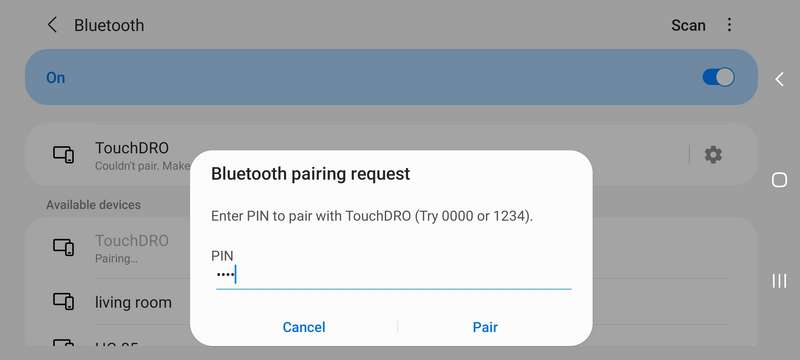
If neither of these suggestions resolved the issue, it's likely that the HC-05 module is defective or there is an issue with your Android device. If possible, try pairing the adapter with another Android device or even a BlueTooth-enabled PC to rule out a tablet issue.
TouchDRO Won't Connect To The Adapter
TouchDRO adapter paired successfully, appears to be working, and the BlueTooth status LED signals that it's "Ready to Connect" state, but the TouchDRO application is unable to connect to it. I.e. the connection status changes to "Connecting" and then immediately to "Disconnected".
This particular problem is very rare, and can happen for two reasons:
- Most commonly, this is caused by a bug in the BlueTooth stack on some older Android devices. If the application closed the connection due to inactivity (see section below), the OS might leave the communication socket in an incorrect state. As a result, subsequently, connection attempts are not reported correctly. The easiest way to fix this is to reboot the tablet and retry the connection.
- This can also be caused by a faulty HC-05 module, but such failure mode is incredibly rare.
TouchDRO Won't Stay Connected
The application TouchDRO is able to connect to the adapter but in a few seconds the connection is dropped.The disconnect can originate either from the TouchDRO application or from the TouchDRO adapter:
Application Disconnects
When the application doesn't receive at least one valid position readout for a number of seconds, it closes the connection.This is a very common problem with scratch-built adapters and is usually caused by incorrectly wiring the HC-05 to MSP430. By convention, the connection should be Tx to Rx and vice versa, not Tx to Tx and Rx to Rx.
A less common cause is noise in the UART line caused by HC-05 and MSP430 clocks being severely out of sync.To ensure that the adapter is sending correct information, connect to the adapter using a serial terminal application. On Android, the Serial Bluetooth Terminal is a solid choice. The output should look similar to the screenshot below. Note that 0's are normal if no scales are connected to the adapter.

Adapter Disconnect
This scenario is much less common and can have three different root causes:
- A faulty HC-05 BlueTooth transceiver can randomly drop the connection after some period of time; this failure mode is fairly rare.
- Momentary glitches in the power supply line can lead in random resets of the HC-05 or ESP32 module.
- A failure in the voltage regulator circuit [caused by a faulty voltage regulator or capacitor] that causes random resets.
It's hard to distinguish between these three failure modes without an oscilloscope, so it's more practical to just replace the module.
Position Doesn't Change When Scale Is Moved
Even though the adapter is connected to the TouchDRO application, the position doesn't change when the scale is moved.
Some of the reasons for this behavior might have been covered in the previous sections; therefore, it's important to verify that your TouchDRO adapter is working and is able to send data to the tablet.
By far, the most common cause of this problem is incorrect scale wiring. Some capacitive scales look alike, so it's important to correctly identify your particular model and ensure that it's wired correctly.
- If you are using capacitive scales in your setup, please refer to the list of Supported Capacitive Scales to locate your model. Connection scheme is listed on the scale's details page linked from the list.
- For glass and magnetic scales, it's best to obtain the documentation from the vendor or manufacturer of the scales; it will usually provide the wiring diagram. If that is not available, please refer to the "https://www.touchdro.com/resources/scales/glass/glass-scale-pinout.html" page.
If this is happening with a scratch-build adapter, please ensure that you are connecting the scales to the correct MSP430 pins and the firmware matches your scale type.
If you are experiencing a dead spot, i.e. a scale works until it gets to some position, the problem is almost certainly a bad connection. It can be caused by a loose connector, break in the cable, or a cracked solder joining in the reading head or TouchDRO adapter.
Position Readout is Unstable or Erratic
Readout that is unstable, changes while the scale is stationary, or is jumping all over the place usually indicates a scale issue but, in some cases, it can also be caused by the power supply or even a faulty adapter.
Adapter failures usually have the following symptoms:
- All scale inputs are acting erratically
- Moving the problematic scale to a different input fixes the problem (or changes the behavior, at least)
- For further troubleshooting please refer to the TouchDRO Adapter Troubleshooting Instructions
Scale issues are generally confined to one or two scales. As such, they usually persist when the scale is connected to different axis inputs. Please note that the displays that come with the scales can mask some noise issues. For instance, iGaging EZ-View scales average up to 16 values and refresh the display only a few times per second.
Readout stability problems are most common with iGaging DigiMag and EZ-View scales, while oher capacitive scales are much less prone to it.
- For a detailed description of common problems that can occur with iGaging EZ-View/DigiMag scales, please refer to Common Problems with iGaging EZ-View Scales.
- For other capacitive scales please review the Avoiding Common DRO Scale Problems
Glass and Magnetic DRO scales almost never have this problem, even in an extremely noisy environment. If you are using glass or magnetic scales and are seeing this behavior, the cause can be either a loose connection or a faulty TouchDRO adapter.
Position Readout is Incorrect
The readout is stable and responds correctly to the scale movement, but the displayed value doesn't match the distance traveled.
This is almost universally a scale calibration issue. TouchDRO has no way of knowing scale's native resolution until the correct "Counts Per Inch" value is entered. Please refer to the DRO Calibration Guide for detailed calibration instructions.
Getting Help
If you purchased a pre-assembled TouchDRO adapter or a DIY TouchDRO adapter kit from the TouchDRO Store, please contact yuriy@touchdro.com or send a message on TouchDRO Facebook page, so I can help you with further troubleshooting and arrange a repair or replacement is needed.
If you've scratch built a DIY adapter using off-the-shelf parts, please use the Yuriy's Toys Forum to get help from the community. Unfortunately, due to the increasing number of emails, I won't be able to dedicate time to helping you with the build. That said, I monitor the forums and try to jump in when I see a novel or persistent problem.
