Managing Tool Offsets on a Lathe
Accessing Tool Library
The list of stored Tool Offsets (AKA Tool Library) can be accessed by selecting the "Tool Library" option from the Application Drawer Menu. This will bring up a dialog as shown below.
UI Elements
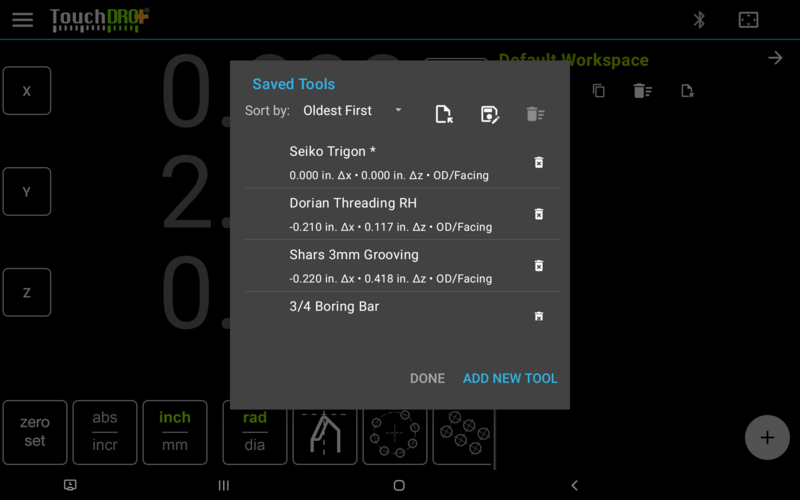
- "Sort By" selection - determines the sort of the list (on this screen only)
- "Import" button [TouchDRO Plus] - used to import tool offsets from a CSV file
- "Export" button [TouchDRO Plus] - used to export tool offsets to a CSV file
- "Delete" button - used to delete selected offsets; the button is disabled until at least one item from the list is selected
- Tool Offset List - shows the contents of the Tool Offset Memory
- "Done" button - closes the dialog
- "Add New Tool" button - brings up the "Add Tool" dialog
How to Use Tool Offset List
This dialog can be used to enter new tool offsets, and edit or delete existing tool offsets:
- To enter a new tool offset, click the "Add New Tool"; this will bring up the "Add Tool" dialog.
- To edit an existing tool, click on the record in the list; this will bring up the "Edit Tool" dialog, prefilled with the current details.
- To delete a tool, press the Delete (garbage bin) icon next to the relevant tool record and press "Yes" on the confirmation dialog.
- To delete multiple tools:
- Press and hold one of the records you want to delete until you see check boxes appear on the left
- Tap any other tool you want to delete
- Tap the "Delete" button in the upper right corner of the dialog
Add Tool Dialog
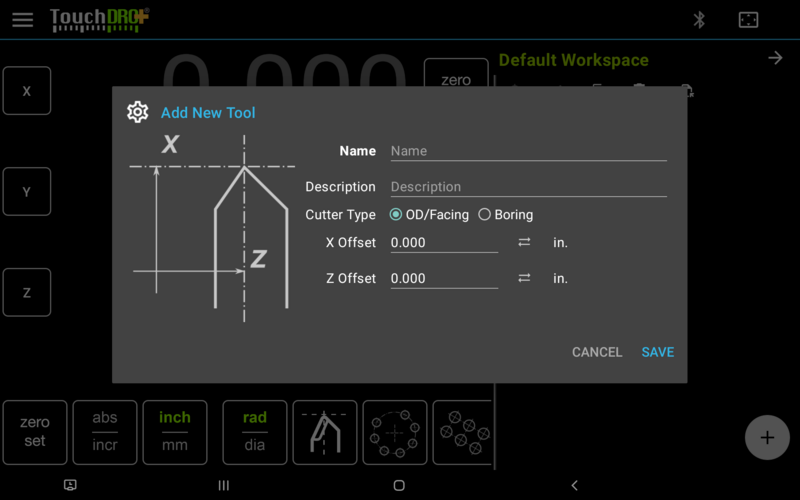
Name
Tool name (required) is shown in the tool dropdown list on the "Tool Offset" dialog.The name can contain any alphanumeric characters and the length is not restricted. For practical reasons (display size constraints) it's recommended to use tool names that are under 20 characters.
Description
Optional tool description can contain any combination of alphanumeric characters. This field is displayed only on this screen (and is included in the CSV file export).
Cutter Type
Cutter type is optional and is currently not displayed anywhere outside of this screen.
The field is a placeholder for functionality that will be added to a figure version and for now can be left unchanged.
X and Y Offsets
X and Y offsets (separate fields) are required fields that determine the tool offset. The value can be a positive or negative number.
Sync Button
The "Sync" buttons next to the offset fields pre-load the additive inverse current readout value of the given axis I.e. the value will be the same number but with the opposite sign. For example, if the current readout shows 0.250, the field will be preloaded with "-0.250".
Units Label
The units for the tool offset will be the same as the settings for the TouchDRO units system ("Metric Mode" setting)
Edit Tool Dialog
The Edit Tool Dialog is identical to the Add Tool Dialog, with the only obvious difference that when the dialog is opened, the existing information for the selected tool is pre-loaded into the fields.
