TouchDRO Configurations
TouchDRO Configurations are virtual containers that hold a separate copy of application settings, application state, workspaces (with their associated stored sub-datums) and saved tool library. They are designed to allow a single Android tablet to be used with multiple machines or machine configurations. For example, a milling machine and a lathe might be fitted with a set of DRO scales and a TouchDRO wireless scale adapter. The machinist can then easily transfer the tablet between those machines, even in the middle of a project.
When To Use Configurations
Configurations can be useful in a few different scenarios:
Multiple Machines
The most common use case for Configurations is reusing the tablet with multiple machines. In most hobby shops, only one machine is in use at a given time. The Android tablet that is running the application is not tethered to the DRO scales, so it can be easily moved between the machines.
Each machine would need to be fitted with a set of DRO scales and [usually] a TouchDRO scale adapter. Each machine would have a corresponding Configuration in TouchDRO, and the tablet would be paired with each TouchDRO adapter. The machinist would then move the tablet to the specific machine and switch to the appropriate configuration.
Combo Machine
The challenge with combo machines is that the coordinate system changes depending on which spindle is in use. By convention, the "Z" axis is parallel to the spindle. When a vertical/horizontal milling machine is switched from vertical spindle to horizontal, the axis that is "Y" in vertical mode becomes "Z". Similarly, when a lathe/mill combo machine is in lathe mode, the longitudinal bed travel is "Z", but in "mill" mode, the same axis is "X". Ideally, the DRO would need to switch from a milling machine mode to the lathe mode as well.
To work around this issue, a machinist would create two configurations, one for each mode. Since the same scales can be used, this setup will use only one TouchDRO scale adapter. During the initial setup, the scales would be calibrated in one of the configurations, and the calibration values can then be copied to the other configuration.
Multiple Users
In a shop where multiple users are using a machine, it might be desirable to create a configuration per user to accommodate their work style and preferences. This might include display font preference, number of display digits, custom saved tools, etc.
To accommodate this scenario, the first configuration would be created and calibrated. Calibration values would then be copied to any subsequent configurations. Each machinist would be able to select the configuration they prefer without affecting the other's workflow or work-in-progress.
Working With Configurations
Configuration can be created/deleted/activated using the main application menu that is opened via clicking on the "hamburger" icon in the upper-left corner of the screen or swiping from the left edge of the screen.
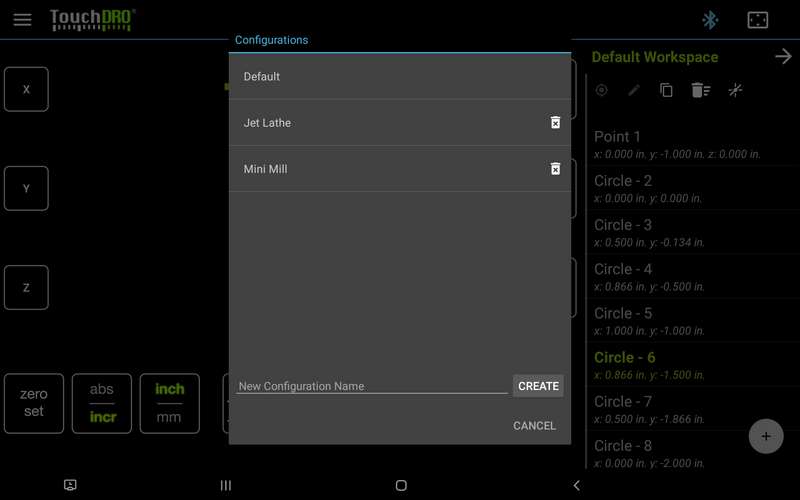
Creating a New Configuration
New configurations can be created as follows:
- Open the application menu
- Click on the "Configurations" option
- Enter the new configuration name into the text box [at the bottom of the dialog]
- Press the "Create" button
This will create a new blank configuration and append it to the bottom of the list. Next time you switch to that configuration, the application will ask you to calibrate the axis inputs, etc.
Deleting a Configuration
A configuration can be deleted as follows:
- Open the application menu
- Click on the "Configurations" option
- Click on the "Trash Can" icon on the row you want to delete
- Enter "DELETE" into the confirmation dialog and press the "Delete" button
When you delete a configuration, along with its associated settings, application state, workspaces (with their sub-datums), and the tool library will be permanently deleted from the device. This operation is non-reversible.
Switching Between Configurations
To switch to a different Configuration, simply click on it in the Configurations list. That’s it. This will instruct TouchDRO to perform the following steps:
- Take a snapshot of the current application state, capturing current axis modes and offsets, selected sub-datum (if applicable), selected tool offset (if applicable), and the status of BlueTooth connection
- Terminate current BlueTooth or USB connection (if it's connected)
- Unload current settings, workspaces, and tool library
- Load settings, workspaces and the tool library from the new Configuration
- Restore application state from the snapshot (if one is present)
- Perform a soft restart of the application to apply the settings
- Reconnect to the appropriate BlueTooth device (if applicable)
Note, when a new Configuration is loaded for the first time, TouchDRO will load setup defaults but will need to be configured and calibrated before the first use.
